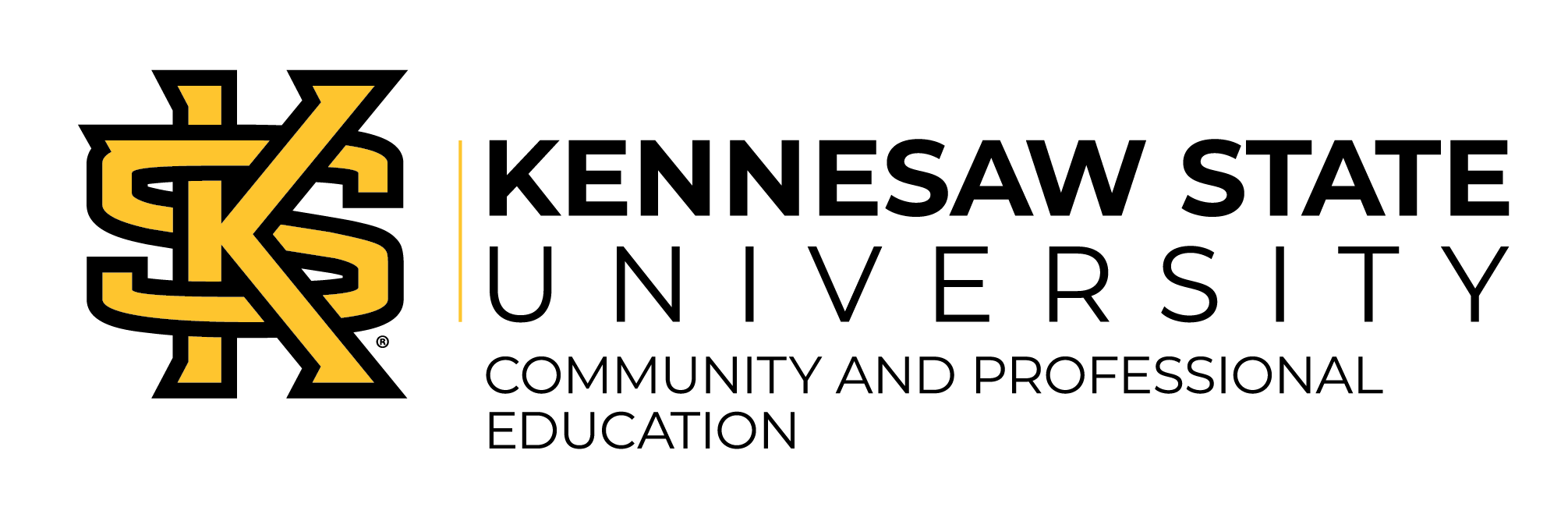The Interpreter Written Assessment and Program Application are required for our Medical Interpreter Certificate Program. If you score 75% or better on this written assessment, you will be eligible to register for the class.
Please review the following directions to familiarize yourself with the steps to complete the Interpreter Written Assessment and Program Application.
Overview of steps:
- Create an account to take the Interpreter Written Assessment online.
- Complete the Interpreter Written Assessment.
- View results of the Interpreter Written Assessment.
- If you pass the Interpreter Written Assessment, you will be able to submit the Program Application and register for class. If you do not pass the Interpreter Written Assessment, course recommendations will be offered to you.
To begin the Interpreter Written Assessment, you will need to create a new account for yourself on our learning management system called CCPE Courses, or Moodle.
1. Go to our Moodle server by clicking on this link: http://opensource.kennesaw.edu/courses
2. Click on Create new account.

3. Fill out the form with your information. All fields are required. When finished, click on Create my new account. An email will be immediately sent to the email address you supplied.

4. Open your email account (the one you gave on the form). Find the email and click on the web link to confirm your account (email may go to Junk/Spam folder, be sure to check there if you can’t find it).
5. Your account will be confirmed and you will be logged in.
6. Under the Course Categories section, click on Skills Assessments.

7. Click on the Interpreter Written Assessment link in the list of assessments
 8. Click on the Enroll me button at the bottom of the screen.
8. Click on the Enroll me button at the bottom of the screen.
 9. Read the instructions for the written assessment, then click on the Interpreter Written Assessment Test link to begin the assessment.
9. Read the instructions for the written assessment, then click on the Interpreter Written Assessment Test link to begin the assessment.
 10. Click on the Attempt quiz now button, then click the Start Attempt button to start a test attempt.
10. Click on the Attempt quiz now button, then click the Start Attempt button to start a test attempt.
 11. You may now begin the Interpreter Written Assessment. Submit your answers by clicking the Submit all and finish button.
11. You may now begin the Interpreter Written Assessment. Submit your answers by clicking the Submit all and finish button.
12. After submitting your answers, press the Back to the course button.
13. To view your results and submit the Application, click on the View Results & Submit Application link.
 14. Your assessment results will appear at the top of the page. If you do not score 75% or higher, you will be given a list of some suggested remedial courses. If you score 75% or higher, you may fill out the application form and click the Submit Application button at the bottom of the page to complete the process.
14. Your assessment results will appear at the top of the page. If you do not score 75% or higher, you will be given a list of some suggested remedial courses. If you score 75% or higher, you may fill out the application form and click the Submit Application button at the bottom of the page to complete the process.

Thank you for completing the Interpreter Written Assessment and Program Application process!